Using Find and Replace for Contract Dates A student in my class posed an interesting challenge today: she wants to replace dates in a contract, but not all of them need to be updated at the same time.
Normally the [date] field would work, or even a custom date field to allow for multiple dates. However, this student needs to have dates for promotions, dates for responses, dates for accountability, and other dates in the contracts. What we did was create a style for each date type: promotional dates, sign-by dates, etc. The styles were all Times New Roman 12, so on the pages, the wording looks the same. The beauty is that in the Advanced Find feature, you can find my style. So now when she wants to replace the promotional dates, she can find by the promotional date style, and decide if that is the date needed to be updated.
0 Comments
I thought I had everything all set up, but when I logged in to Garmin Connect, I didn't see any data from My Fitness Pal. When I tried going through the app on my iphone, I could just see a dark blue screen on the Garmin side.
So I went through the websites, and after a few disconnects and reconnects, I am seeing the data sync. I used my computer because the Garmin Connect App wasn't showing the a way to connect. On the My Fitness Pal Side: Go to Apps http://www.myfitnesspal.com/apps Choose Garmin Connect - Get (which brings you to Garmin and you have to login) On the Garmin Connect Side: Go to Calories In/Out and choose Connect on the lower left of the screen. I already connected mine before I did a screenshot and I am not going to risk unconnecting it now that it is working. https://connect.garmin.com/modern/dailySummary/calories I had to do this a few times, and then suddenly it started syncing. Garmin wouldn't finish syncing, so again I disconnected and reconnected. Perseverance pays. It works. |
AuthorWrite something about yourself. No need to be fancy, just an overview. ArchivesCategories |

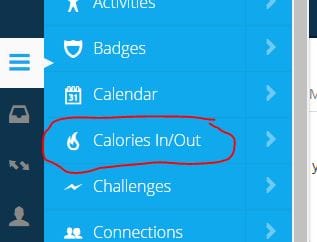
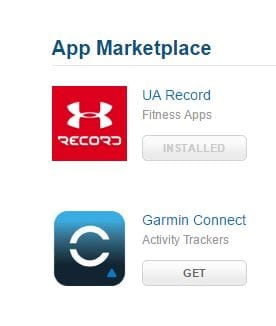
 RSS Feed
RSS Feed