The new tools PowerPoint tools are cool! In templates, you can find Quick Start. This will automatically generate a PowerPoint will be filled out. Here is a (silent) video showing the process.
0 Comments
Stream is Office 365 Video Tool and it is MAGICAL!If you attended my OCO presentation on Stream, you know I love it. You can also SEARCH TRANSCRIPTS and clicking on the word brings you to the place in the video.
SEARCH STREAM TRANSCRIPTS You can search stream transcripts for specific words, and clicking on the word moves you to the exact point in the video. At the bottom of the embedded Stream video, click on the paper icon with the magnifying glass. How do I copy One Drive Files?This is a frequently asked question when I do training, because One Drive options are contextual - they show up based on your actions. So to see the button to select files to copy, you have to position your mouse to the left of the file.
Once you click the circle next to the file, a whole world of options opens on the top menu and you can click on copy files - but you have to click copy to see the drive option. From there, you will see the folders and select copy. Accessibility in PowerPointI love subtitles. I use Close Captioning all the time even though I can hear the video.
I have been using automatic subtitles in PowerPoint. I have to speak more intentionally and I practice first. For my recordings, I turn on PowerPoint and record with Zoom. It is important to allow Zoom to record the computer sounds if there is sound in the ppt though. These instructions are adapted from Microsoft Support for PowerPoint . They have such awesome resources (until they move them and I can't find them, which is why I am copying them). Go to the Slide Show ribbon tab Select Subtitle Settings. Go to Subtitle Settings. I like to put the subtitles below the bottom of the slide. That way they don't block the side. Change color, size, background, transparency, and font style of the subtitles in Subtitle Settings > More Settings. Remember, this isn't the Sistine Chapel. You are designing for function, not flash. Make it easy to read. Have your Google Calendar show up in Microsoft Outlook CalendarI needed my Google Calendar to show up in my Outlook, so I connected them. It is super easy.
1. Go to Outlook Calendar 2. Click on Add Calendar 3. Add personal calendar 4. Connect to your gmail. It takes a few minutes, and then refresh your computer. Put a checkbox next to the calendars you want to appear. It is lovely when computers do what we want! Let's Just Admit Everyone Uses ZoomI am too polite to (repeatedly) tell people who send me Zoom notices that it is actually easier for everyone to send it as a calendar invite, so here is how to add Zoom to your calendar.
This is from the Zoom Site BTW. You can install the Zoom for Outlook add-in for your own use if installing add-ins is permitted by your Office 365 admin.
Zoom for Outlook Learn how to save a style that can work between documents.I have been working on a series of documents that require special formatting for our university. Sometimes I work on a Mac and sometimes I work on a PC, and it frustrates me to open up the documents and not have the styles I created available. Create a style in WordIf you don't know how to create a style, you are a step behind these instructions. You need to at least format some text and save it as a style. This is on the home tab, Styles. Save Style as a SetMy problem is that I was only using styles from the HOME tab. I needed to go to the design tab and choose "Save as New Style Set". This prompted the template window. Now there is a file that can be shared between computers and opened to apply to other documents.
Microsoft Word has an easy tool available for you.As I am working with documents (and working with professors who are working with documents), it is clear that there needs to be an easy tool to make sure our handouts and writing will adapt to screen readers and people who are using alternative fonts for reading needs.
The National Center on Disability and Access to Education has a great collection of cheatsheets on creating accessible content. I recommend and use these frequently!
I have two tables in Access that I want to join together to help sort information for Quarterly Reports. One way is to run a query, but another way is to use the calculated data type in the table.
Since I don't want to have to run an append query multiple times a day, I decided to use the calculation feature. I may regret having done this instead of a query, but for anyone else who wants to combine two columns in the same table: In Design View: Name the Field Choose Calculated In Expression [Name of Column1] & [Name of Column 2]. Obviously if you have a space, add in &" " after the first [Name of Column]. It works, but it was so simple that I am suspicious. Access is never simple for me. I am using Access 2016, btw. |
AuthorTeacher, Writer, Editor, Instructional Designer. Archives
June 2021
Categories
All
|
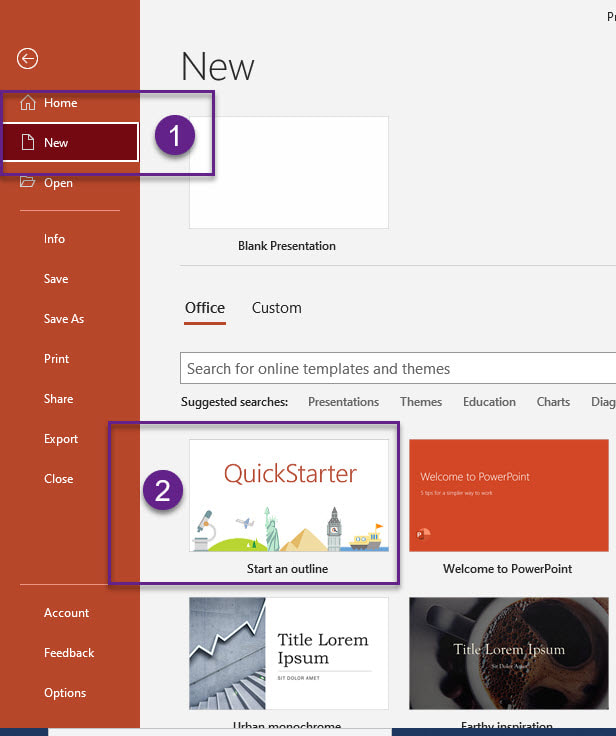
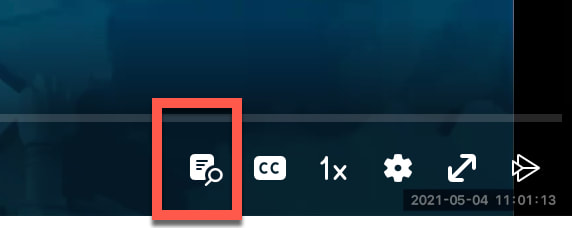
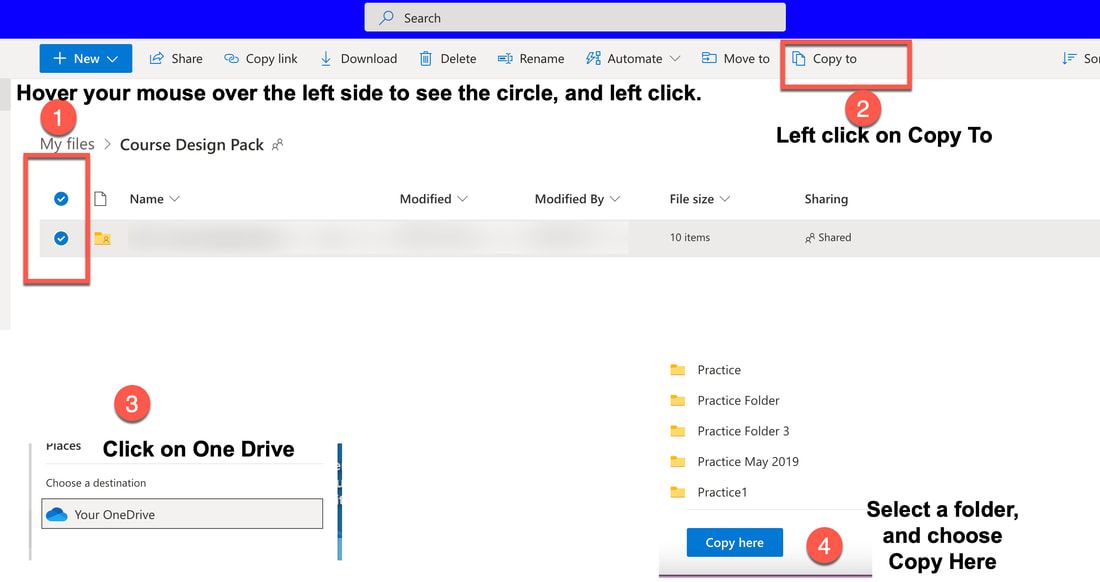
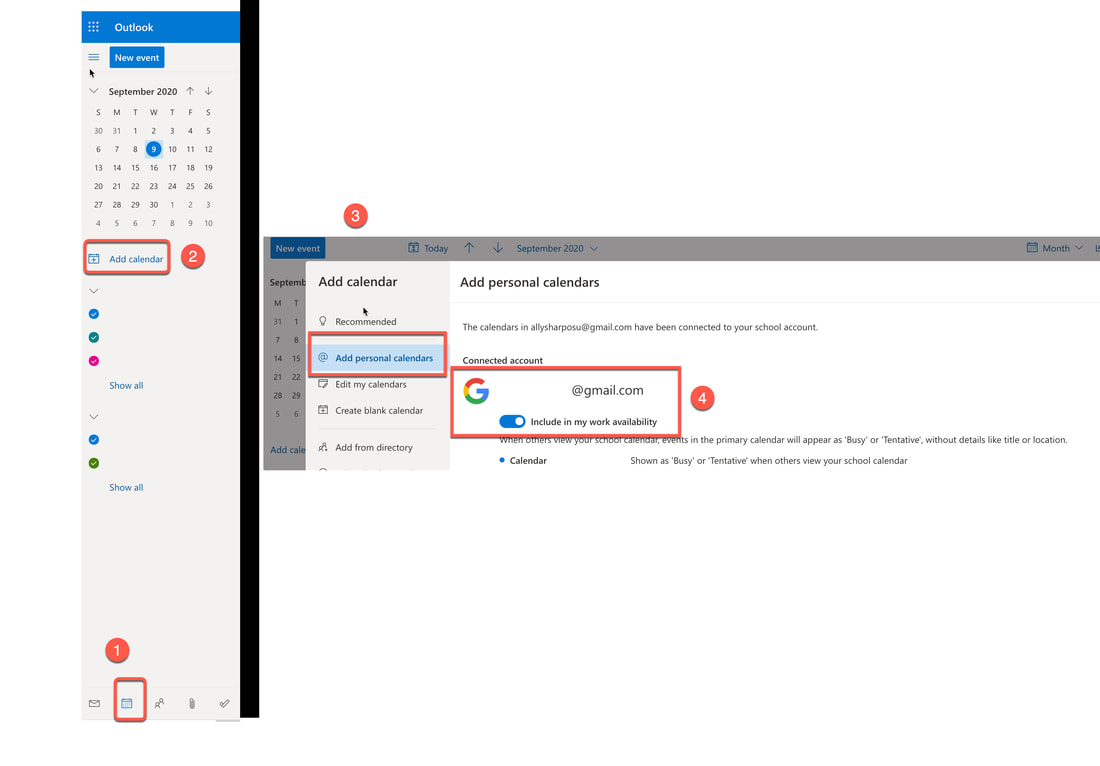
 RSS Feed
RSS Feed