If you are new to Excel or you want to work more efficiently, try these tips for using Autosum.Let's start with some basics. If you just want a quick view of a running total, select the numbers and look in the bottom right corner of your screen. For numbers that will stay in place, you can:
Use the Autosum key on the Home tab or the Formula tab (or add it to the Quick Access toolbar) Press Alt+11 Use the Quick Analysis tools on the bottom right corner of a selected cell group (or press CTRL+Q) Make a table (Ctrl+T) and click table rows on the Table Design tool.
0 Comments
Leave a Reply. |
AuthorThese are tips and tricks from my Excel adventures. ArchivesCategories
All
|
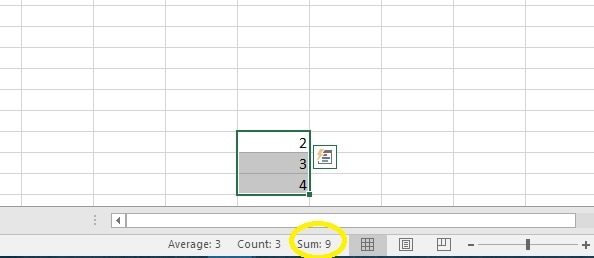
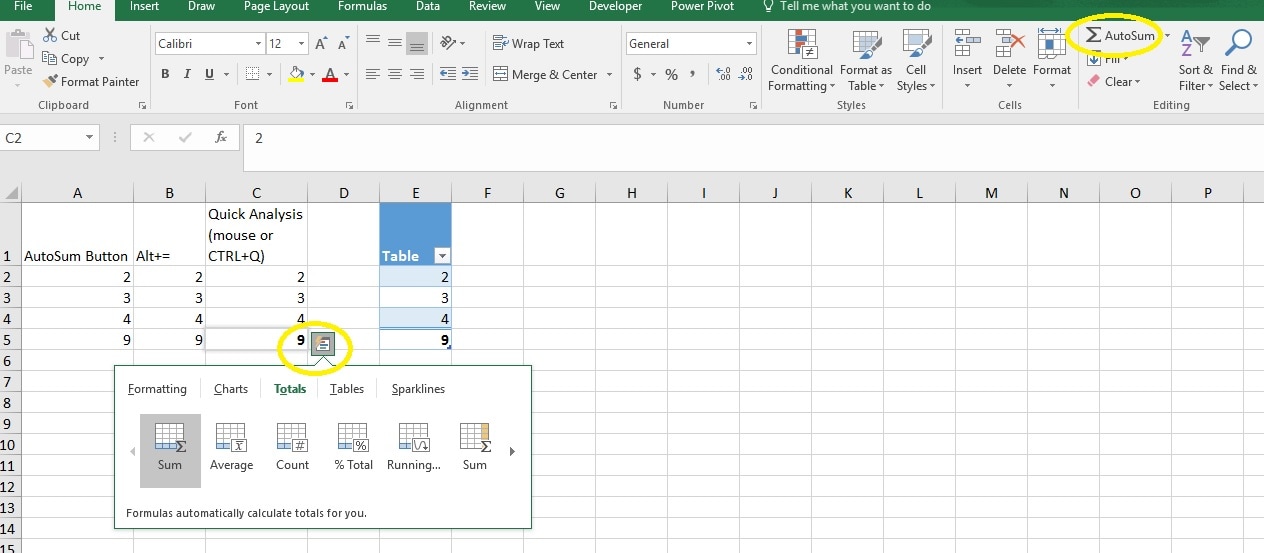
 RSS Feed
RSS Feed