|
Teachers can create school supply lists for students and parents on Amazon.com. The obvious advantage is that parents could order supplies directly from Amazon, but the lists can also be printed and taken to the store during back to school shopping. The site has two sides: the parent list to search for school supply lists, and the the teacher side to create lists. Start by choosing "Start a new list" on the Teacher side. Amazon will prompt you to sign in, and then you can create a book list or school supply list for your classes. You can also copy the list and edit your choices, so I can make a list for my Comp 1 class and use the same list for Comp 2, only changing the textbook. Choose "editlist" on the far left, and then fill in the details. If you teach college or are using the lists for a workshop, homeschool group, camp, or professional development, you can choose "other". The only difference will be that your list will not be found through the parents' side of the search list, and you will need to give out the URL. Fill in your details, and press save. Amazon will walk you through the steps of editing your list, adding items, and editing those items so that students know if they are optional and if other verisons are acceptable. On the last screen, you will have the choice to print off a list or give students and parents a URL. I put all of my steps in a collection below, and you can see the my test collection of an Amazon school supply list here. Remember, if you are a camp, college, or homeschool, choose "My school is not listed" so that you can add it in. If you are in a k-12 school, you should be able to find your school on the drop-down list and add your list to that school, so it will be found when parents look it up on Amazon.
0 Comments
Using computers to communicate means more than student email or instant messenger. Teachers can expect their students to work together in a meaningful way with some free tools available online. The mindset of computer usage is toward and understanding of Cloud Computing- working, sharing, and collaborating. Schools can reflect this mindset by incorporating collaboration in the computer lab and beyond. Understanding Forum Options Forums, also called message boards or bulletin boards, are built on group communication and collaboration. Generally, one person posts a topic, and other people build on it by offering comments and information that can be read by the whole group. Sites offer different levels of access, and the teacher would want to be the exclusive moderator, to maintain control over topic creation and comments. If a teacher simply wants students to be able to communicate and discuss in an online forum, a simple message board will be sufficient. If a teacher wants students to share files or work on a topic and add information collaboratively, online web applications, such as wikis, might be more useful. Creating a Class Message Board Many teachers and students already use Nicenet, a free, simple forum that does not have advertising. The site is reliable and powerful, and offers a secure forum for group conferencing, personal messaging (which teachers may want to disallow), and document sharing. How to Create a Nicenet Forum for a ClassSetting up a Nicenet forum with topics will take a minimum of 20 minutes, so teachers need to have a block of uninterrupted time available.
Nicenet will give each class a "Class Key" which is needed to join classes. This tool makes Nicenet secure and private. If the teacher wants to create additional forums, he simply click on "create a class", but it is important to continue using the established user name. How Students Join and Use a Nicenet Forum
Teachers need to take students on a tour of Nicenet, showing them how to post messages in the conference area and post documents on the document section. Explain the teacher's policy on messaging (some teachers do not allow it; personal private messages are counter-intuitive to group collaboration). HTML is available on Nicenet, but tends to slow down the site. How to Create a Class Wiki A wiki supports the curriculum by giving students shared online workspace. There are multiple sites available for class collaboration, such as class-wiki.intodit.com, PBwiki (which offers password protection) and the extremely powerful Google Apps (which may be too powerful for simple class communication purposes). One excellent wiki site for teachers is Wikispaces, which has a special section for educators. Once a teacher has selected a wiki or other collaborative-writing and working application, the steps to creating an online workspace for students is similar other forum set up procedures. Again, teachers will:
Once students are working as a group, new opportunities and challenges will present themselves. Students will be able to create online projects, but some may be frustrated by the lack of fanciness that a hands-on project can offer in the classroom, with glitter, markers, and colored paper. Although new leaders will emerge in a technology-based project, the same headaches that come with any group work will appear in collaboration, although the beauty of message boards and wikis is that the teacher can truly determine "who said what" first. The end results are impressive, do not use up classroom supplies or space, and can be shared with parents from home. Other classes can see work examples, and students in other classes can build on each other's work. The positives of working in collaboration online far outweigh the negatives. Although some school districts are exceedingly restrictive in approved internet sites, there are some sites that have established their safety and reliability, and they are popular with teachers and students. Originally posted on Suite101 on November 29th, 2008 Norton has great tech support, as I have learned this week, because I am setting up my Composition 2 class on Blackboard. Many high schools and colleges use They Say I, I Say, so I am sure I am not alone in setting it up on Blackboard.
All of the resources I am discussing are in the instructor section of W.W. Norton, which can take a few days to access because they have to confirm that you are actually an instructor. Since I am an adjunct, I emailed them from my school account(which is why adjuncts need access to the official email address, even if we always use a standard email) and answered some questions. When I first downloaded the Norton Coursepack, it put all of the coursework into my gradebook - over 9000 points. After a day or two of emailing, I realized that my version of Blackboard updated over the summer, so even though the Coursepack for Blackboard 8 seemed to work on Blackboard 9, they actually weren't the right ones. Once I got the resources downloaded and installed (and only install what you want, or you will get an overwhelming amount of content), I couldn't figure out how everything connected. The exams and quizzes are more enhancements than actual chapter by chapter connections, and they are mostly connected to conventions. So far, I have not seen any related to the readings. There is a They Say I Say PDF instructor guide that doesn't download as part of the course pack, but is helpful in connecting the textbook with the downloads. This semester, I am using They Say I, I Say by Gerald Graff, Cathy Birkenstein, Russel Durst. It is the Third Edition, Paperback, 2015, even though the ebook is available (and I would prefer it, but what about the circling and stars ?). As I write about my lessons using the book, I will be using the paper Kindle edition until the ebook world catches up to my teaching style. 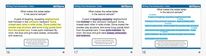 Zane Bloser mini-lesson on Voice from Six Traits Zane Bloser mini-lesson on Voice from Six Traits have taught students in sixth grade through college, and the Six Traits of Writing* adapts to every level. This semester I am teaching Comp 1 and I found a great resource for teachers who use Six Traits in Zane Bloser. I have used their PowerPoints in the past, and they are adaptable so I made them more college friendly by strengthening the examples and using text sets from They Say, I Say. I have no affiliation with the company, I just like their materials and recommend them to other teachers. The Zane Bloser presentations are loveable because:
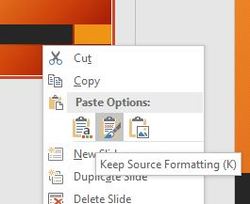 How to paste a PowerPoint slide and keep the original theme. How to paste a PowerPoint slide and keep the original theme. It is actually tricky to highlight in PowerPoint, so it is nice to have a pre-made presentation. In order for the highlighting to stay consistent, however, I had to copy and paste the theme into the current presentation. To do this, copy the original slide, and then move into your new presentation. Right-click on the slide right before you the place that you want to insert your new slide, and choose the middle paste button that says "Keep Source Formatting". * I know it is more precise to say 6+1 Traits, but I am used to the old school wording. Also, writing out numbers feels right.
|
AuthorAlly Sharp is a teacher, writer and editor, and technology trainer. Archives
December 2016
Categories
All
|
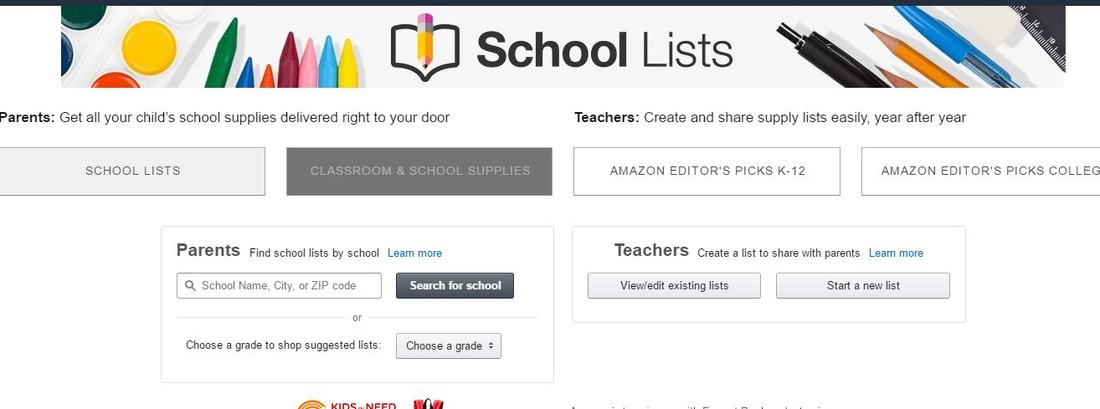
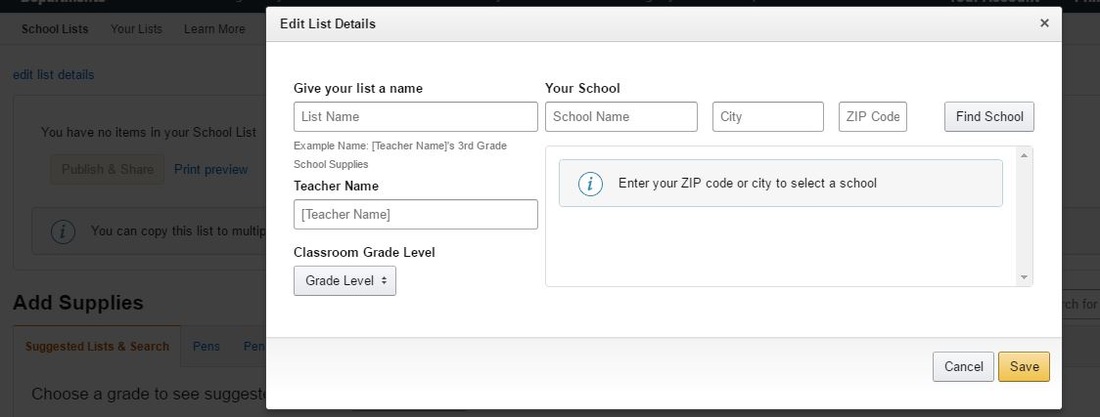
 RSS Feed
RSS Feed