There is a way to add in RGB and HSL color codes for Access to make your forms and reports match your website's color scheme.
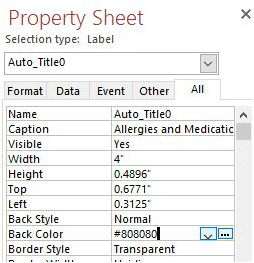 When you select the object where you want to have your color, find that line on the property sheet. If you know your color code, you can write it in. Otherwise, move your mouse over the color area (in this screenshot is it labeled "Back Color"), you will see a dropdown arrow and an ellipse (...) box. Choose the ... to get more options. A familiar color selection box will pop up, but we are not done yet. 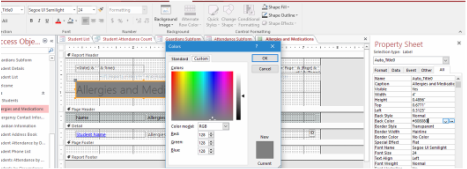 The color box will default to "Standard", so left-click on "Custom". The color box will default to "Standard", so left-click on "Custom". Choose "More Colors" down at the bottom of the Color Picking box. When you are there, you will see another box. Choose the Custom Tab, as shown to the right. You will then be able to enter the RGB or HSL colors. If you want to match Pantone colors, you need to convert them. On the Pantone color site, you can find your color and Pantone will give you the color values for RGB, HEX/HTML, and CMYK. These instructions were written with Access 2016, but they apply to Access 2010 and 2014, as well.
0 Comments
Leave a Reply. |
AuthorAlly Sharp is a teacher, writer and editor, and technology trainer. Archives
December 2016
Categories
All
|
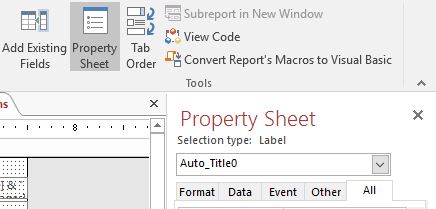
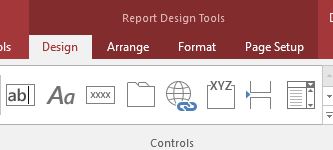
 RSS Feed
RSS Feed